Font Awesome is the perfect library for you if you’re looking for an easy way to add custom icons to your web pages without creating them manually.
As a web developer, you know the importance of using high-quality icons to make your website stand out. One such tool that can help you with this is Font Awesome. It is a simple and easy-to-use icon font library that gives you access to over 1,500 icons.
Here we will delve deeper into Font Awesome and how it can benefit web developers like you. We have also listed 10 tips that can help you how to use Font Awesome effectively on your website. So if you want to take your website design to the next level, keep reading.
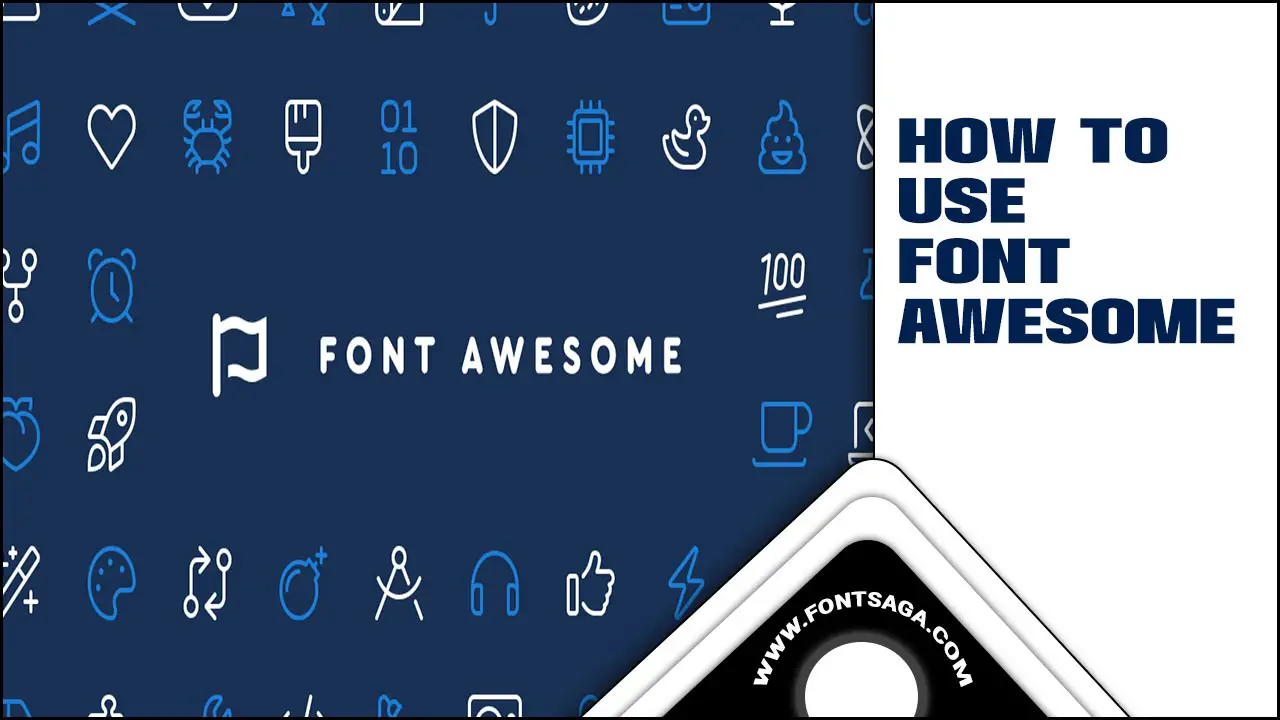
10 Tips On How To Use Font Awesome

Font Awesome is a great way for web developers to add customizable vector icons to their websites. However, simply knowing how to use font awesome does not guarantee optimal results. Begin by pasting the Font Awesome CDN url on your HTML or stylesheet instead of downloading the font files themselves.
Customize every icon by changing its size and color through CSS styling; you can modify opacity or apply prefix-like animations with minimal effort. If you need more advanced features and customization options, consider upgrading to Font Awesome Pro. Here is the process of how to use font awesome.
1.Understand The Basics Of Font Awesome
Font Awesome is a great way for web developers to incorporate over 5000 customizable and scalable icon fonts into their websites. This popular icon font library can be easily included by linking its stylesheet in the HTML code.
Once linked up, you just need to paste the SVG or CSS code provided by Font Awesome beside your desired icon name or UI element tag within any webpage’s HTML. It’s a good idea to consider accessibility when choosing an appropriate Font Awesome Icon for your website design. You can also change the size of the icons using CSS or any plugin available on the WordPress site.
2.Download The Latest Version Of Font Awesome

To start using Font Awesome icons on your website, first download the latest version of Font Awesome from their website. Extract the files and copy the font-awesome.min.css stylesheet into your project’s CSS folder. To use Font Awesome icons in your HTML code, add a class starting with ‘fa’ followed by the icon name. Your stylesheet should set The font family to ‘Font Awesome.’
You can also use SVG icons for even more customization options. Consider utilizing Font Awesome’s user interface (UI) module to access commonly used icons quickly. By following these steps, you’ll have many great ways to incorporate Font Awesome into your website.
3.Familiarize Yourself With The Icons
To use font awesome on your website, you need to familiarize yourself with the different categories and styles of icons available. Categories, such as social media, transportation, and holidays organize icons. You can refer to each icon by its unique name to customize it using CSS.
Using font awesome icons is a great way to enhance your website’s UI without compromising speed since it uses vector graphics instead of image files. So instead of pasting images for icons on your website or app, you can use font-awesome icons in HTML code or stylesheet to save server time and streamline your website’s performance.
Secondary keyterms used: font awesome icon, font-awesome, html code, css, sizing
4.Learn The Different Ways To Use Font Awesome

If you want to take the visual appeal of your website up a notch with some great-looking icons, then Font Awesome is the way to go. There are multiple ways to use this toolkit in your web development projects, such as adding icons to your website’s navigation menu or buttons while customizing their size, color, and style.
You can choose from different icon styles based on your design needs, including regular, solid, and brands. To boost the loading speed of your website, you can take advantage of the Font Awesome CDN (content delivery network). This fantastic toolkit is compatible with popular web development platforms like WordPress and Bootstrap. Another great feature offered by Font Awesome is accessibility options for users with visual impairments.
5.Test Font Awesome On Different Browsers
When testing Font Awesome icons on different browsers, ensure they display consistently using a browser compatibility tool. Consider using a fallback font if the Font Awesome icon doesn’t load properly. Avoid overloading the page with too many awesome icons, as this can slow down the loading time of your website.
You can optimize Font Awesomely by using CSS to further improve its performance and reduce server load times. Using Font Awesome is a great way to add vector icons to your WordPress site or app without worrying about creating SVG files or downloading any plugins.
6.Utilize The Font Awesome CDN

Integrating Font Awesome CDN is an excellent way to improve website speed. It’s effortless to get your site up and running with this feature, as it delivers icons from servers close to your visitors. No need to download or host files on your server, as all the latest versions are available here. Because of this feature, your users will never experience any lag in loading times.
7.Use Font Awesome With CSS
To customize your icons even further when working with Font Awesome icons, you should incorporate them within your CSS. Start by linking the Font Awesome stylesheet to your HTML document. Then select which icon you would like to use by adding a specific class name to your HTML code. Once added, you can now manipulate the icon’s appearance by changing its color, size or position through CSS styling. With this approach comes more exciting possibilities, including animations and hover effects that will be sure to impress any website visitor.
8.Optimize Font Awesome For Performance

To ensure that your website loads quickly and runs smoothly, optimizing Font Awesome is essential. You can decrease load times significantly by including only the necessary icons and using the latest version of Font Awesome. Additionally, utilizing SVG icons instead of font icons can also boost website performance.
By using a CDN to cache Font Awesome files and minifying CSS and JavaScript files that reference it further improves website speed. Make sure to follow these optimization techniques to create an efficient user interface.
9.Troubleshoot Font Awesome Issues
If you’re experiencing difficulties with Font Awesome icons not appearing as they should, first make certain that you’ve integrated the Font Awesome library accurately into your project. Verify that you’re using proper class names and syntax when inserting icons into your HTML code.
Clearing your cache or updating your browser may also be beneficial if icons aren’t showing up properly. Finally, if none of these approaches work, refer to Font Awesome’s documentation or engage in online discussions on developer forums.
10.Consider Alternatives To Font Awesome
Developers looking for other options beyond “how to use font awesome” can consider alternative icon libraries when designing websites. These can include Material Icons or Ionicons, which offer unique styles and sets of icons to choose from and help add variety to designs. It’s important to note that checking licensing requirements before incorporating these alternatives into a project is essential.
Secondary Keyterms used: font awesome, font, html, font awesome icon, css, awesome icons, paste, font-awesome, svg, font-family, fa, default, wordpress, plugin, facebook, privacy policy, wordpress site , cdn , browser , stylesheet , twitter , tutorial , prefix , icon name , ui , shortcode , server module , icon fonts , great way, good idea Font Awesome website , Font Awesome cdn child theme app vector url html code sizing font-size.
Conclusion
Font Awesome is essential for web developers and designers. It helps you to add scalable vector icons with customizable CSS attributes, ensuring your website looks visually appealing and professional. With the help of our comprehensive guide, you can learn the basics of Font Awesome, how to download the latest version, familiarize yourself with the icons, optimize it for performance, troubleshoot issues, and consider alternatives.
Implement these tips to elevate your website design and keep up with the latest UI/UX design trends. Whether a beginner or an experienced professional, Font Awesome can help you create stunning designs that stand out. So why not try it and see how it can take your work to the next level? We hope now you can understand how to use font awesome.
Frequently Asked Questions:
1.How Do I Use Font Awesome Fonts?
Ans. Add the corresponding code to your HTML or CSS files to incorporate Font Awesome fonts. The website offers a vast library of icons and symbols to select from. You can install the font files or link them through a CDN. Then, customize the size, color, and other properties using CSS.
2.How Do I Use Font Awesome Icons?
Ans. To incorporate Font Awesome icons, include the CSS file in your HTML document and use specific classes in HTML tags. Size and color customization can be done through built-in or custom CSS rules. Font Awesome provides various icon styles and categories to pick from.
3.How To Use Font Awesome In HTML?
Ans. Add the CDN link and use <I> or <span> tags with Font Awesome class names to incorporate Font Awesome in HTML. CSS can customize icons’ size, color, and style. Ensure proper accessibility attributes are included.
4.How Do You Use Font Awesome In Adobe XD?
Ans. Download and install the Font Awesome desktop app to incorporate Font Awesome in Adobe XD. Choose an icon from the library and copy its CSS class name. Paste the CSS class name into the “class” field of a text or shape object in Adobe XD to display the icon in your design.
5.How To Integrate Font Awesome Into Your Website?
Ans. Integrating Font Awesome into your website involves linking to the stylesheet and adding the class to style an icon. Customize its appearance with CSS or use the API for more advanced manipulation.

David Egee, the visionary Founder of FontSaga, is renowned for his font expertise and mentorship in online communities. With over 12 years of formal font review experience and study of 400+ fonts, David blends reviews with educational content and scripting skills. Armed with a Bachelor’s Degree in Graphic Design and a Master’s in Typography and Type Design from California State University, David’s journey from freelance lettering artist to font Specialist and then the FontSaga’s inception reflects his commitment to typography excellence.
In the context of font reviews, David specializes in creative typography for logo design and lettering. He aims to provide a diverse range of content and resources to cater to a broad audience. His passion for typography shines through in every aspect of FontSaga, inspiring creativity and fostering a deeper appreciation for the art of lettering and calligraphy.